Generate Unit Mix & Stairwells
The following process will be broken down into three stages: Generate Story, Generate Units and Editing
1: Story Setup and Size Mix Generation
1.1 Start Generation Process
Enter the plan view by double clicking on a story.
Select the plan and hit
Generateon the context menu. In the dropdown, selectUnit Mix & Stairwells.The generation will begin to run.

1.2 Adjust Stairwell Parameters
Under the
Filterdropdown in the left panel, adjust theNumber of StairwellsandUnits per Stairwell.
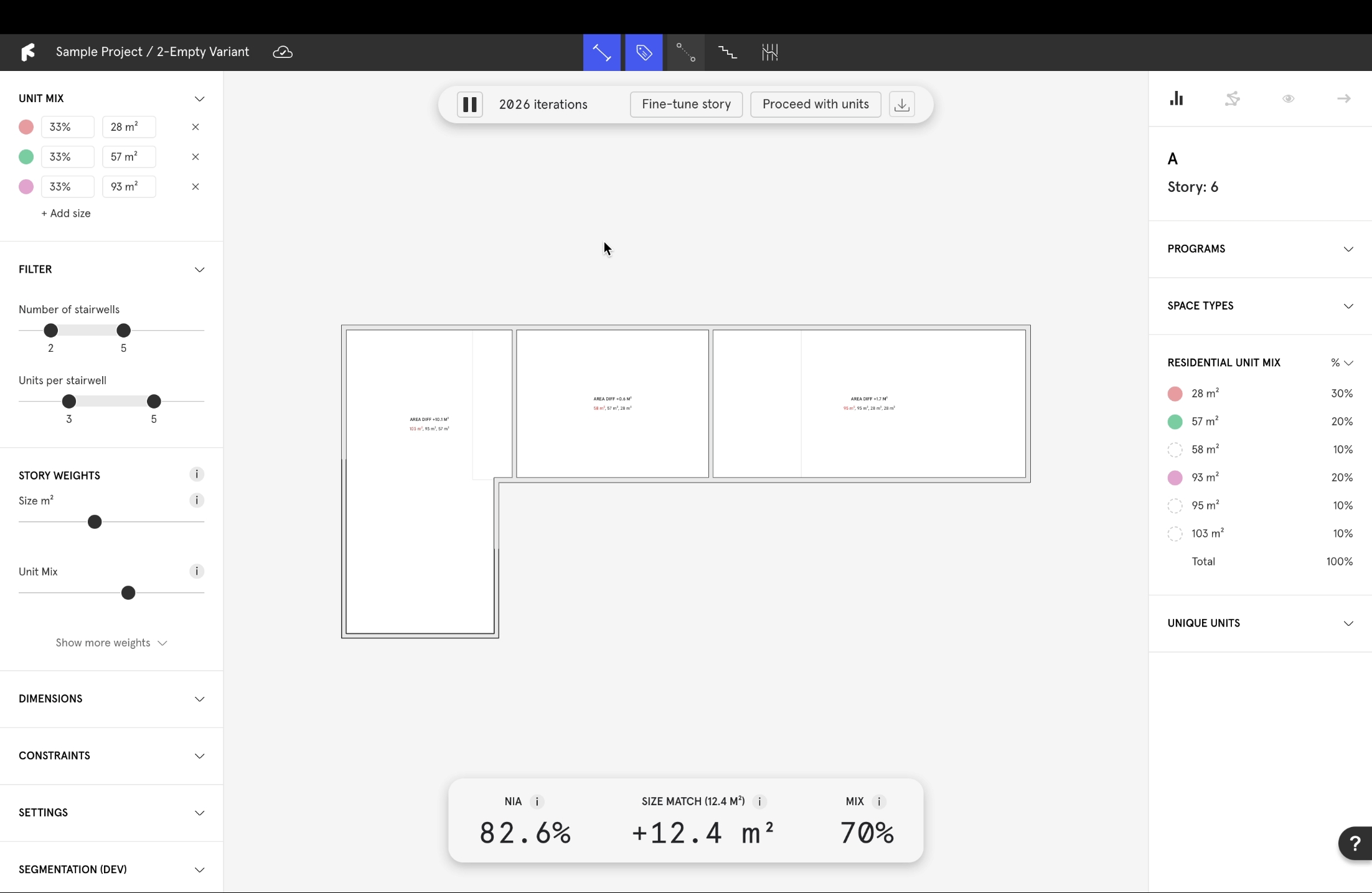
1.3 Input Project Conditions
The
Dimensionsdrop down lets you adjustWall width,Core width,Core depthandCorridor width.The
Constraintsdrop down lets you defineDual aspect size,Unit width,Passage widthandFacade story.The
Settingsdrop down lets you modifyResolution story(early-stage precision),Resolution units(later-stage precision) andSize error tolerance(accuracy of sizes).

1.4 Input Unit Mix
Input the desired
Unit Mixin the upper left panel.Evaluate
Unit Mixwith the information bar at the bottom of the window.Size Matchshows you the totalArea Difference.
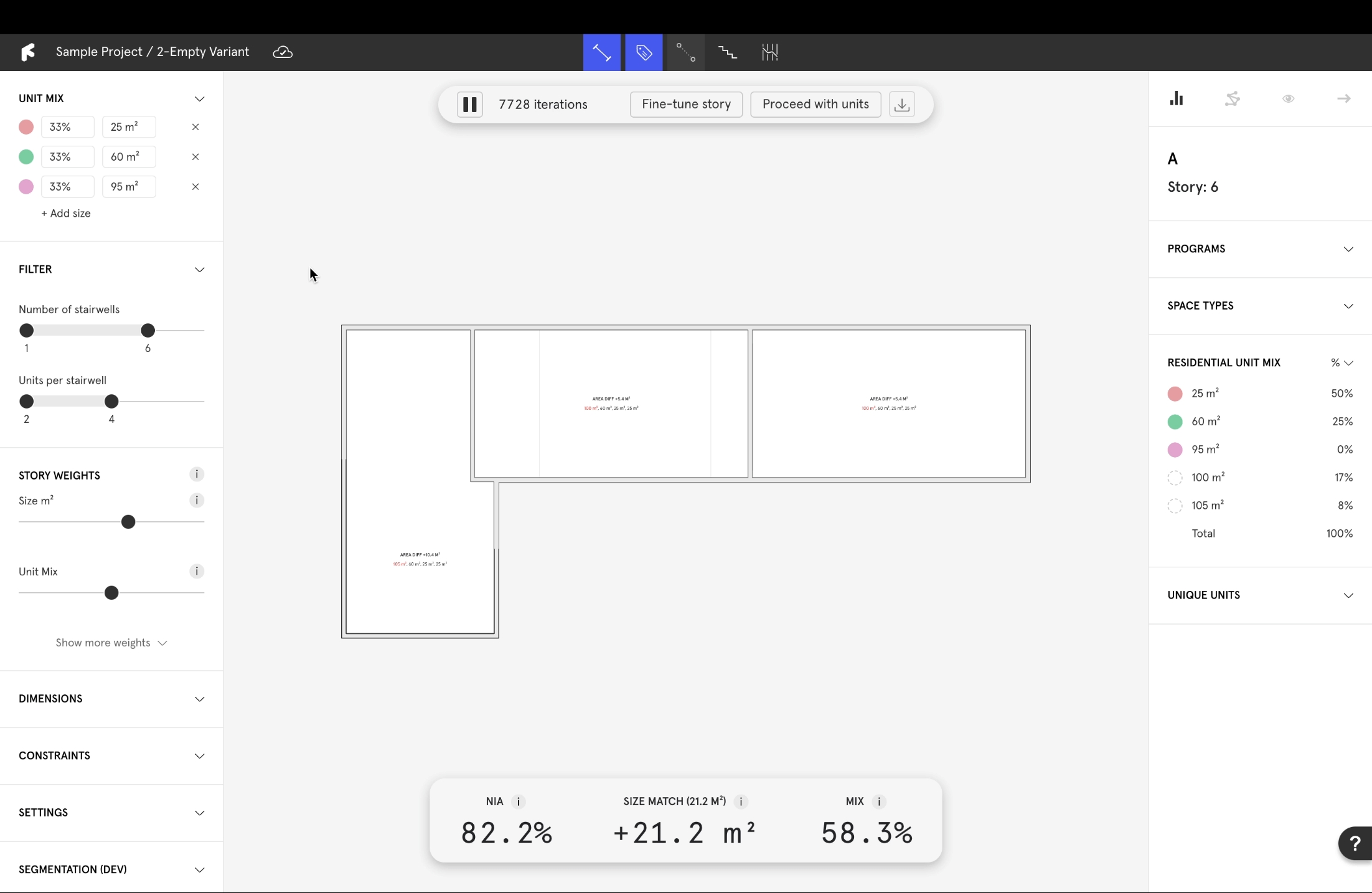
1.5 Control Algorithm Metrics
Under the
Story Weightsdropdown in the left panel, interact with the weights to prioritize specific metrics.Metrics with their sliders further to the right will be prioritized.
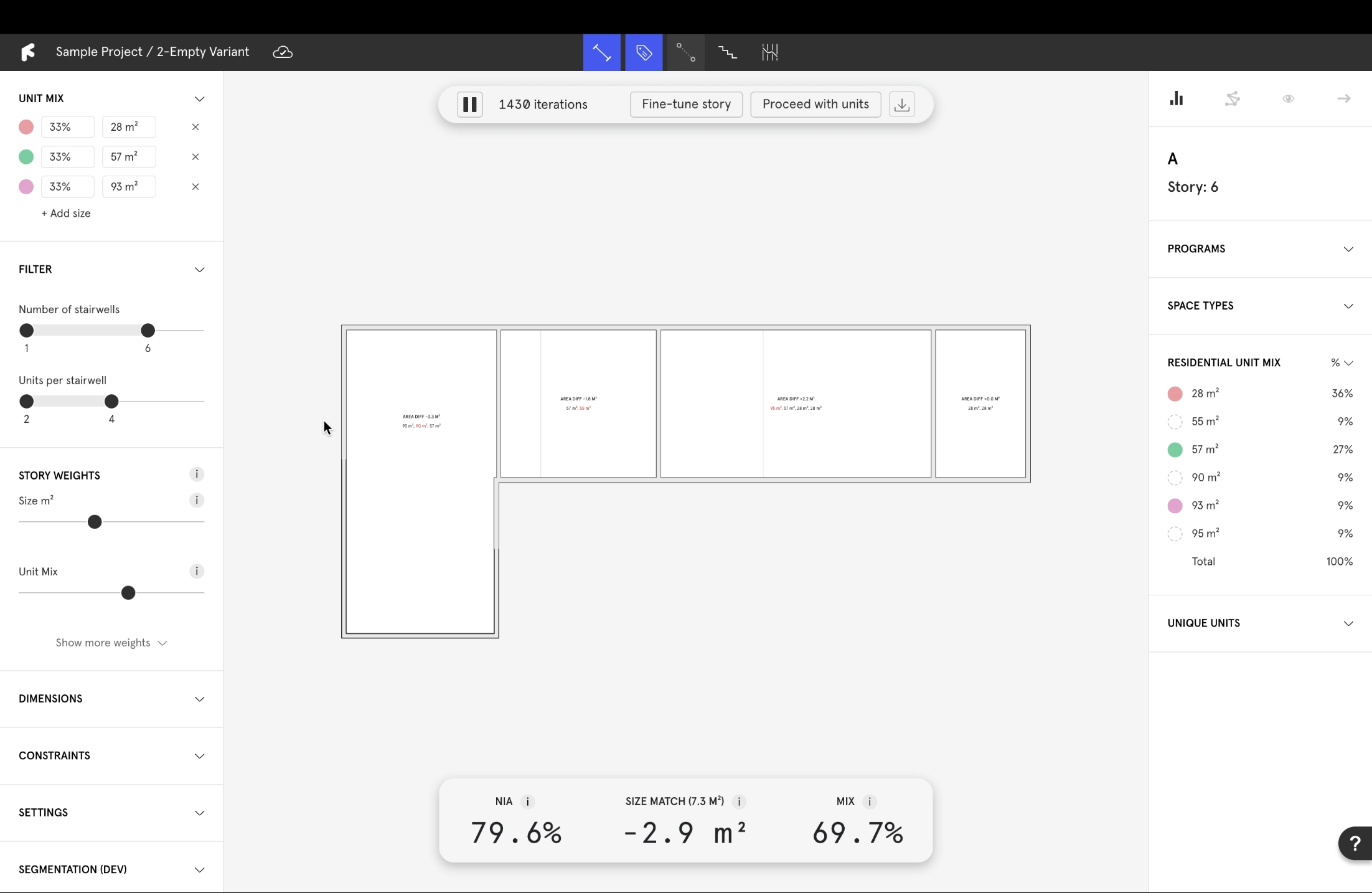
1.6 Fine-tune Segmentation
Fine-tune storyby selecting the option in the header to optimize your results.The algorithm will optimize the layout, combining area differences into one section to prioritize size accuracy in as many apartments as possible.
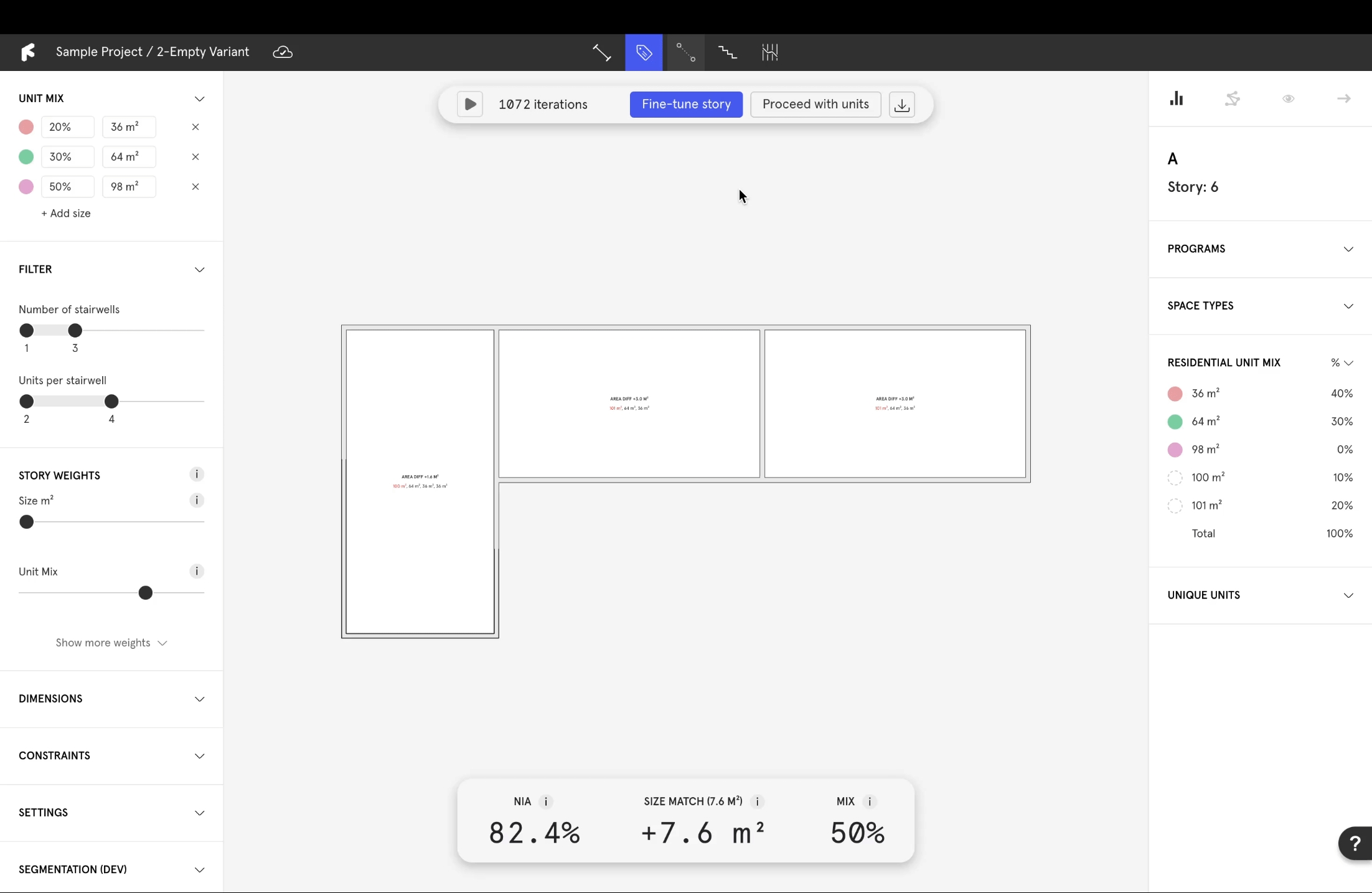
2. Generate Units and Stairwells
2.1 Start Generation Process
Letting the algorithm run until it stops itself at each stage will result in more accurate sizes at the end of the process.
Once you are satisfied with the areas, select
Proceed to unitsin the same header.The algorithm will begin generating units and stairwells.
The display colors in the right panel are inherited from the unit mix set in the left panel. Units receive a color when they match a target size.
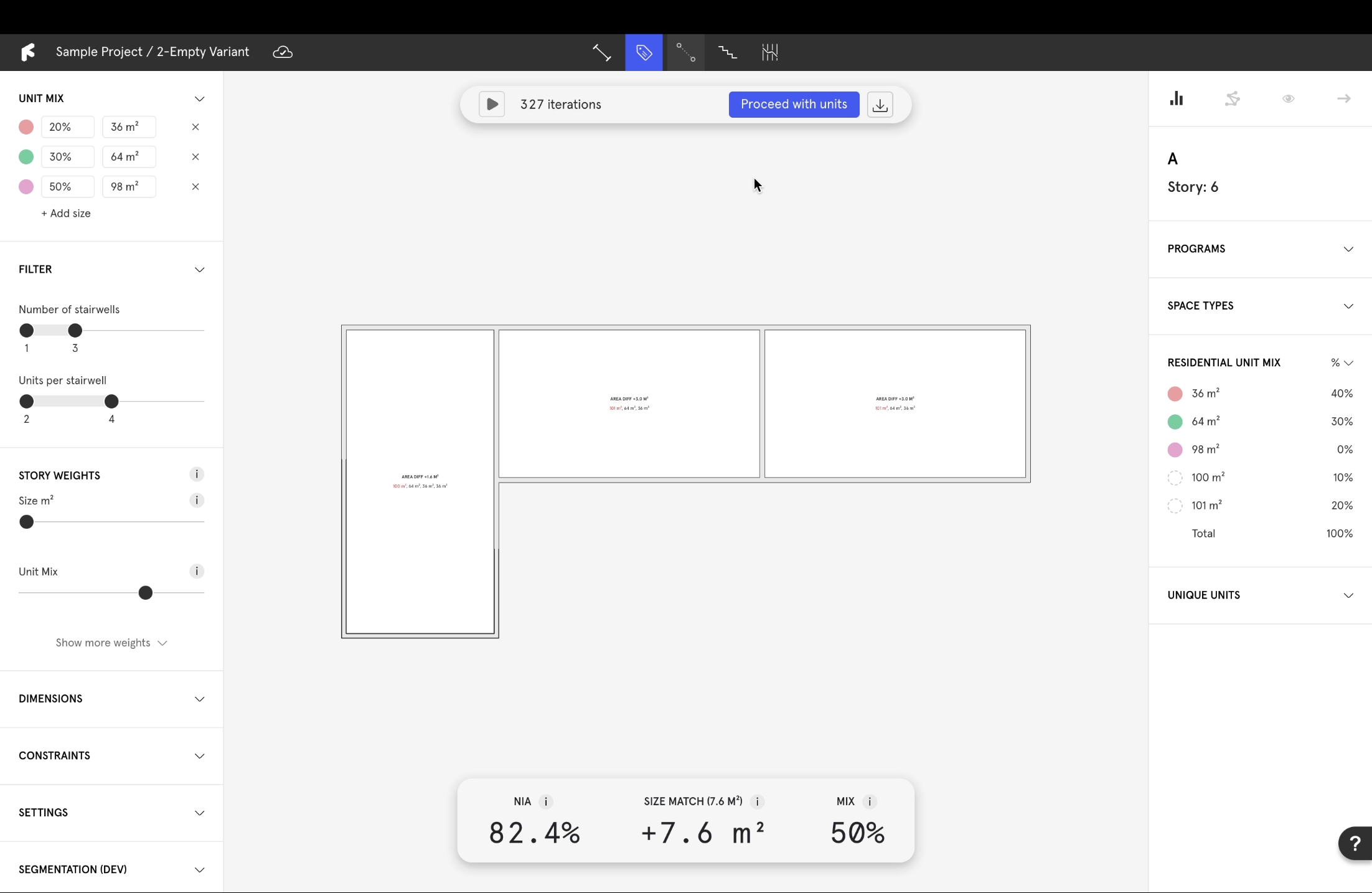
2.2 Direct Stairwell Positions
Select
Stairwell attractorsin the top banner.Choose which facades should be prioritized for stairwell placement.
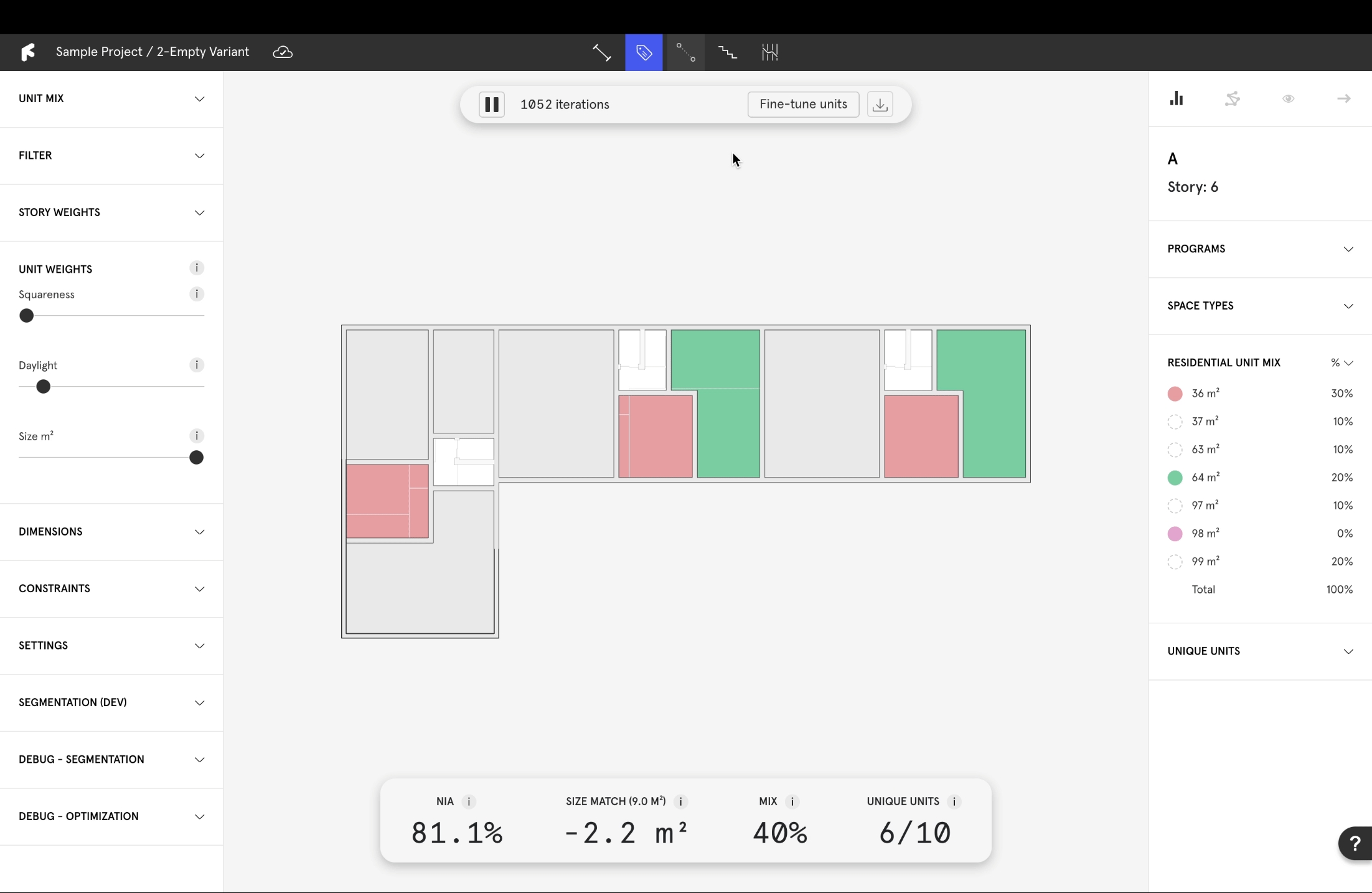
2.3 Control Algorithm Metrics
Under the
Unit Weightsdropdown in the left panel, interact with algorithm weights to prioritize specific metrics.Metrics with sliders further to the right will receive higher priority.
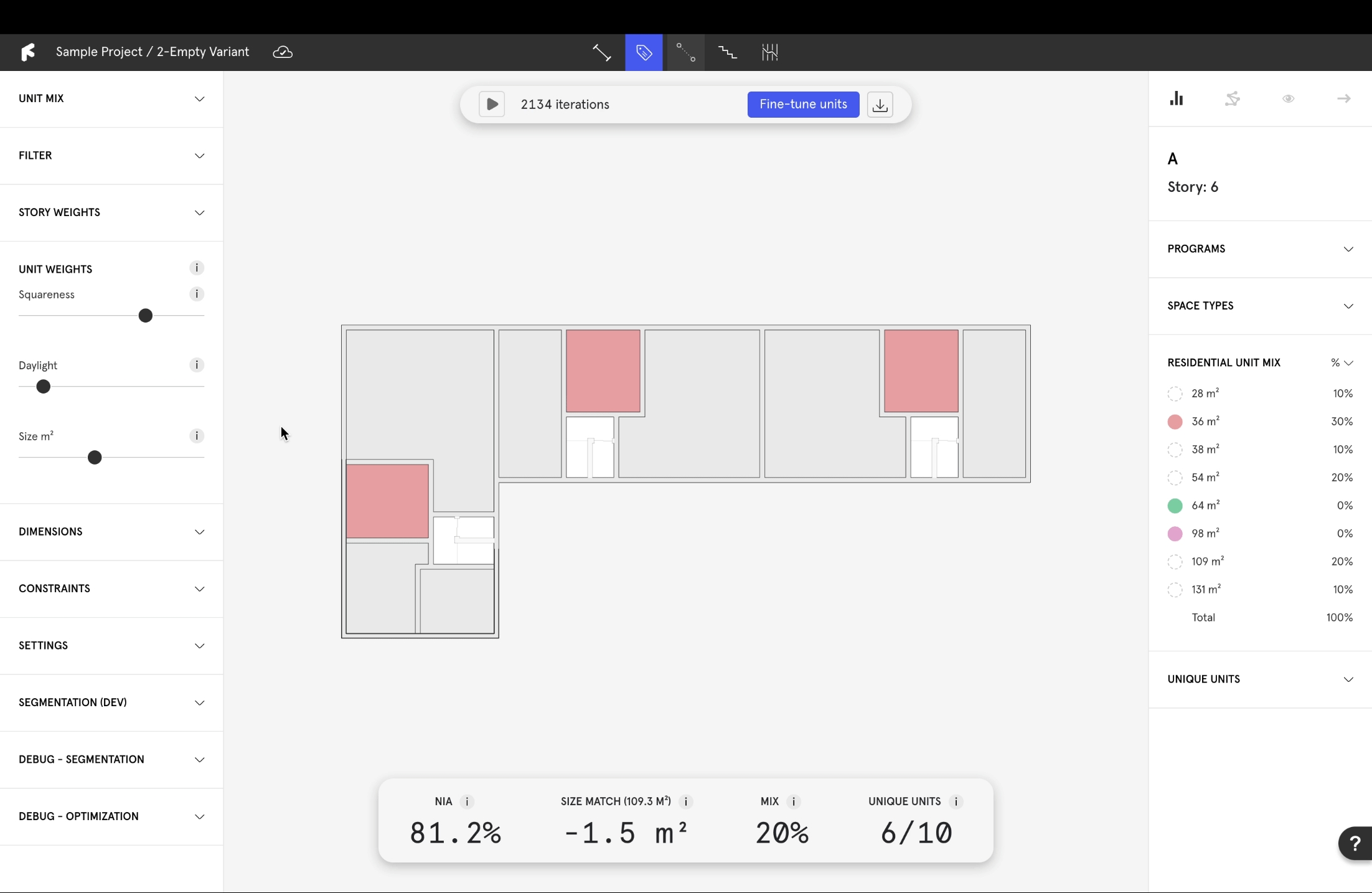
2.4 Fine-tune Units
Fine-tune unitsvia the options in the header to optimize results.The algorithm will make small adjustments to the units until as many as possible hit their targets.
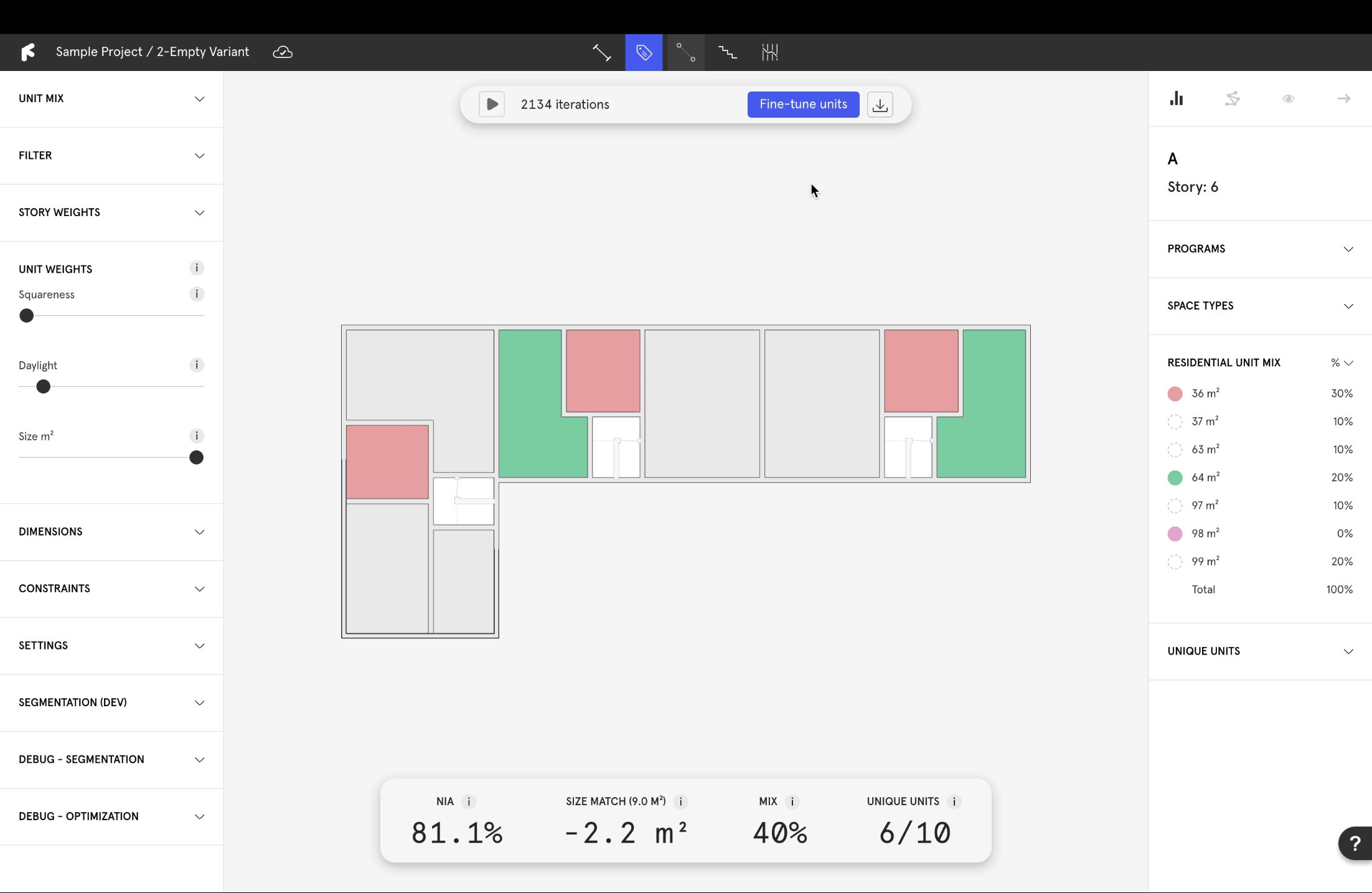
3. Edit and customize
3.1 Apply Plan
Once satisfied with the generation, select Apply Plan in the header to bake it.
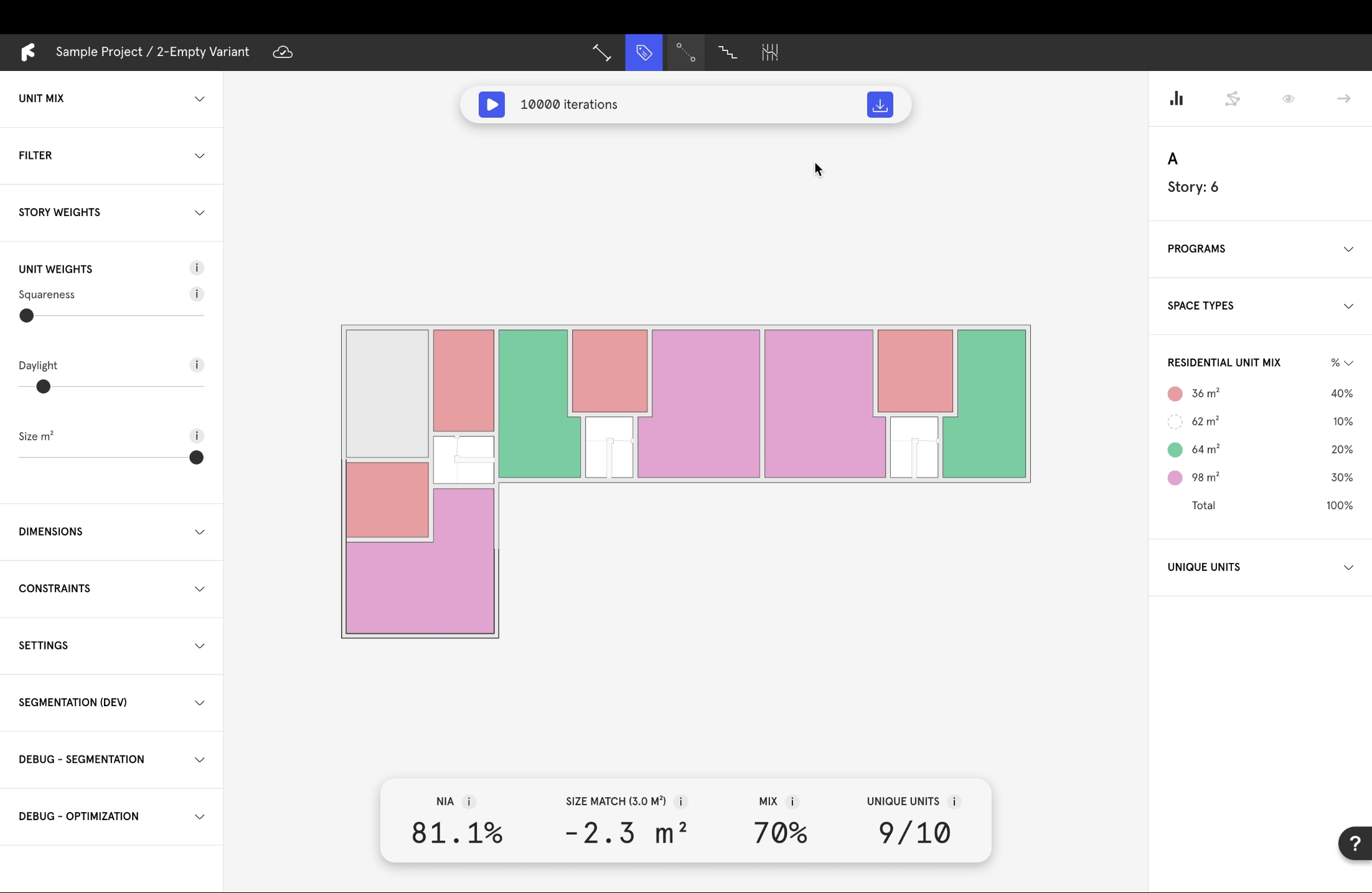
3.2 Edit the results
Drag walls specific distances by typing the distance as you move.
Change wall widths by selecting a wall and inputting the new wall thickness in the
Context Menu.
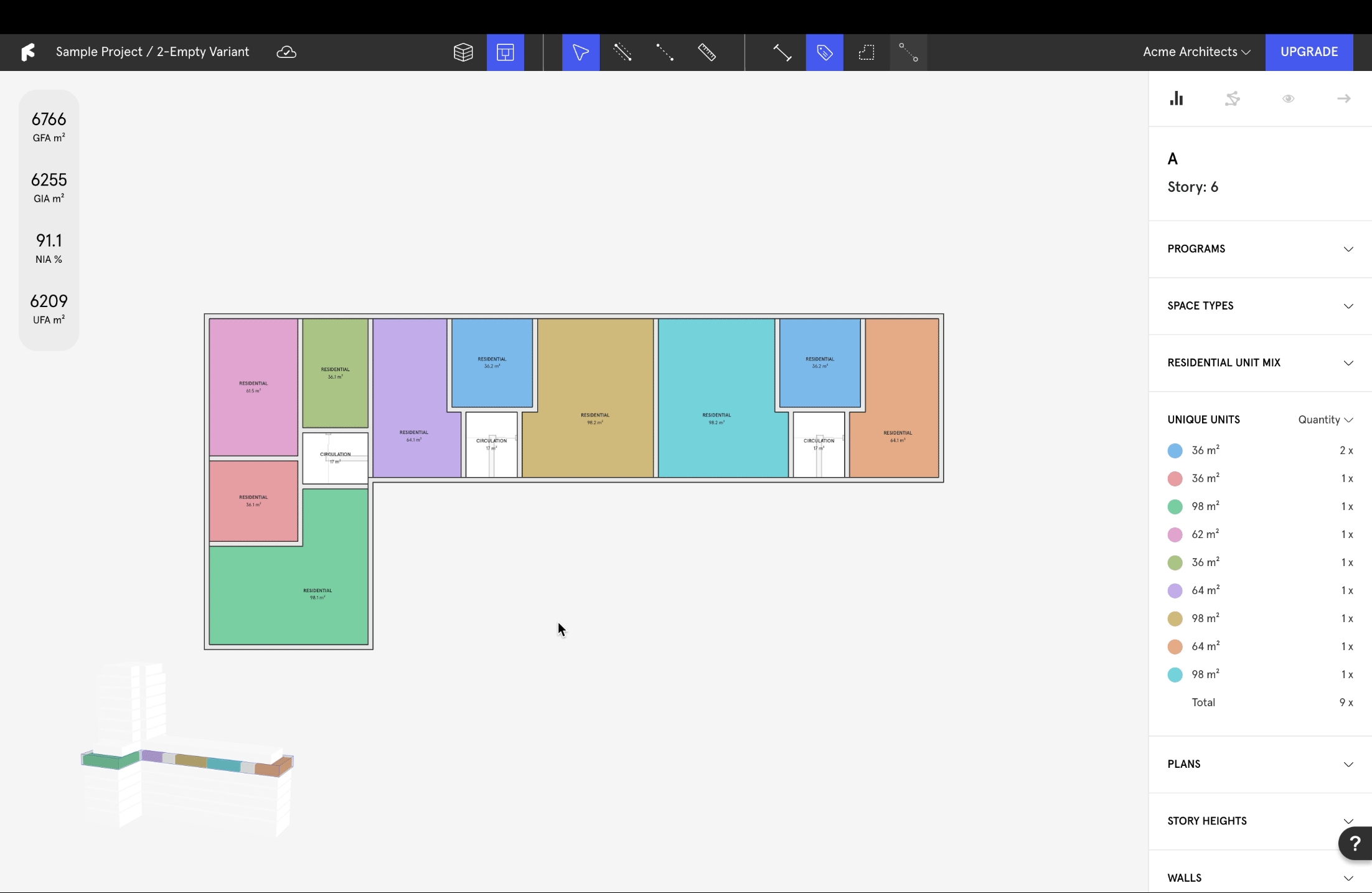
3.3 Regenerate
Delete the unwanted walls and run the algorithm again in the new section.
Revisit previous steps to further tweak the algorithm.

Last updated