Add context geometry (Rhino)
Add surrounding buildings, facade details, balconies, nature, etc.
1. Load your variant
Select your variant from the
Variantdrop-down menu andLoad.
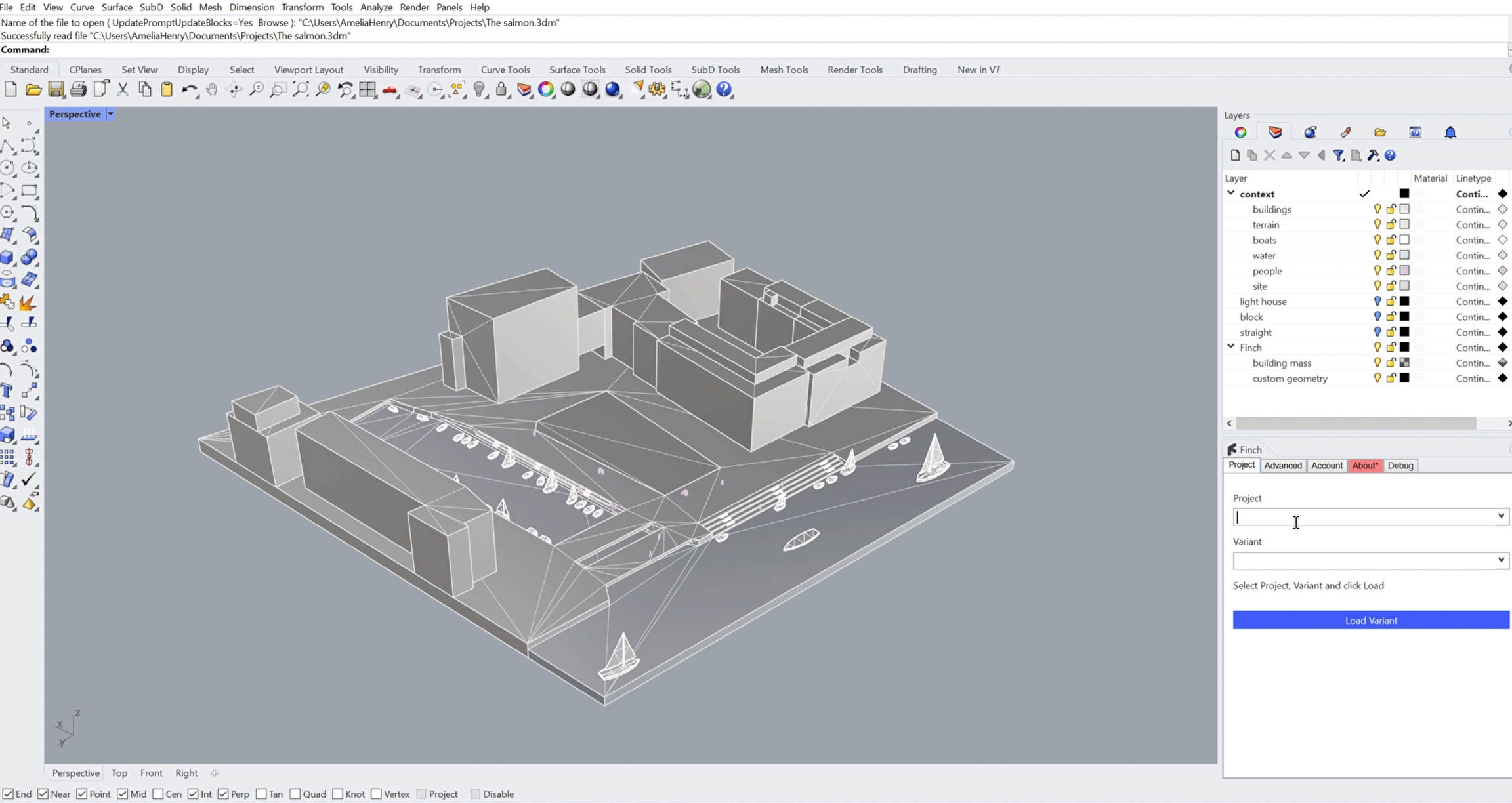
2. Create custom geometry sub-layers
Create sub-layers inside of the
custom geometrylayer to create display groups with individual display colors and visibility toggles in the web app.Once you have placed your geometry on the correct layers, hit
Syncto send it to the web app.
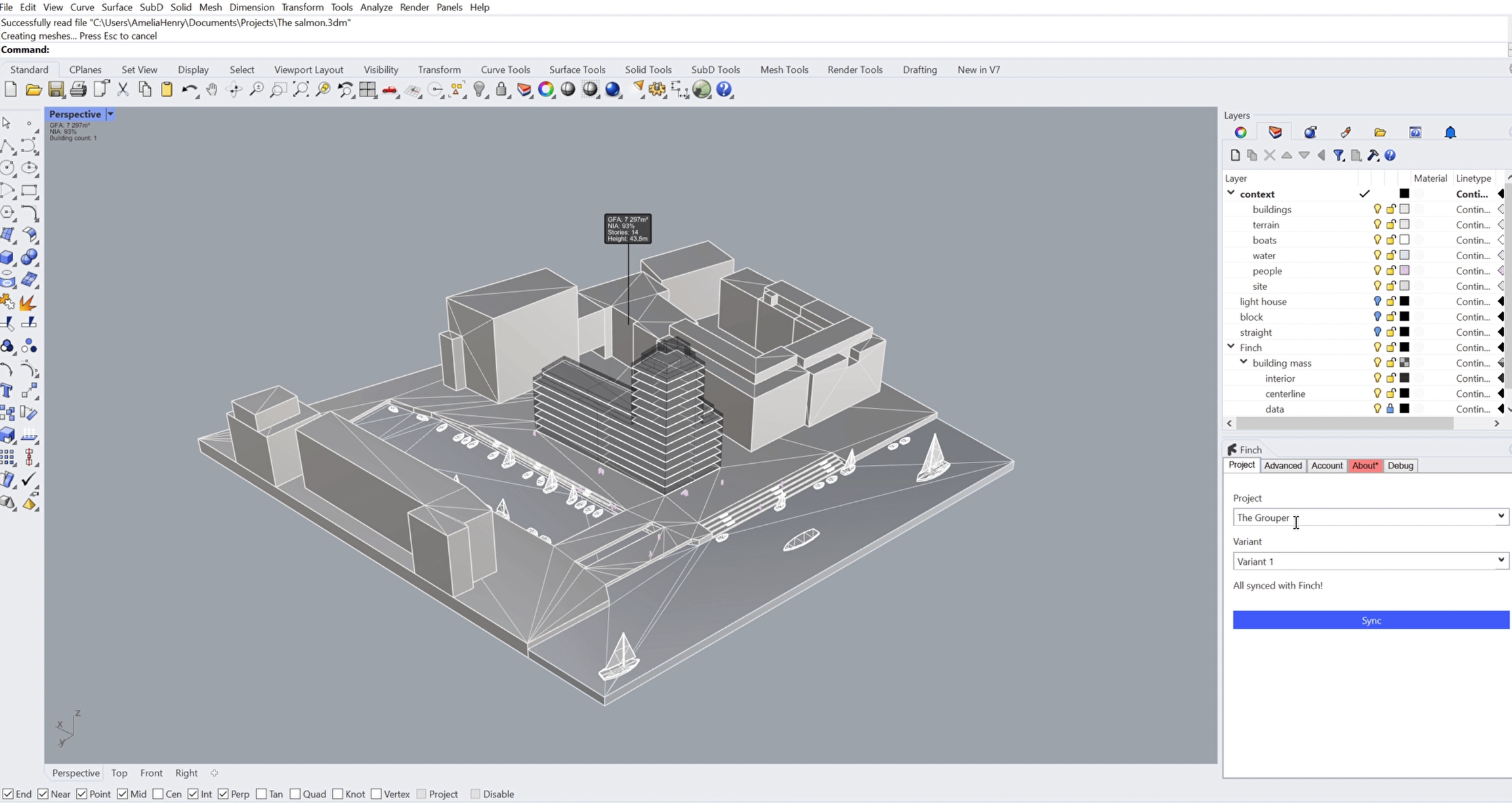
3. Toggle visibility in Finch
In Finch, toggle the visibility of custom geometry in the
Right Panel.
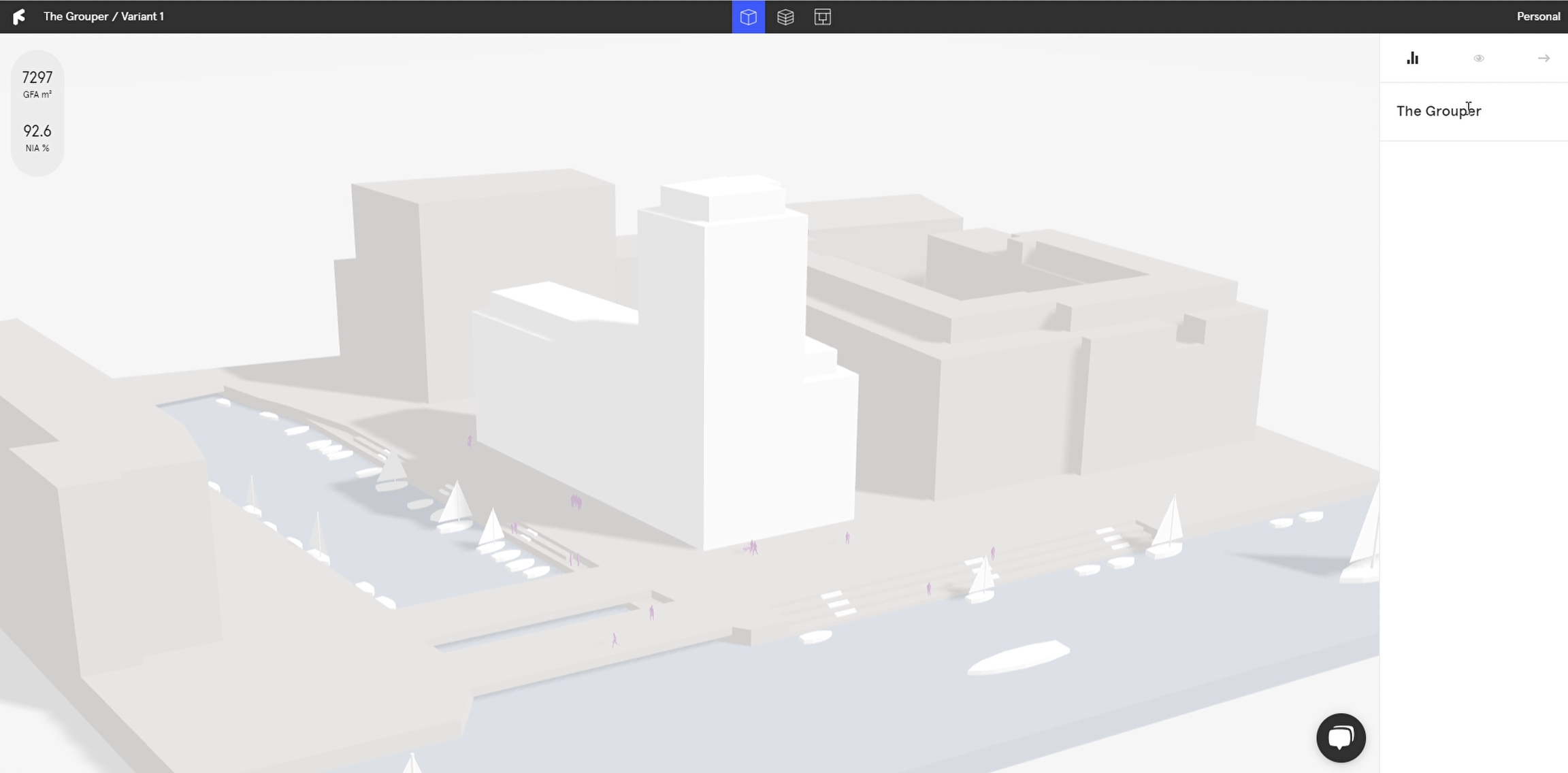
Last updated